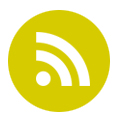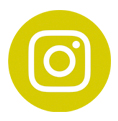Dec
01
Dental App – Get Your Patients Using It
- POSTED BY Dental Marketing Tips IN Dental Apps
- No Comments
YOUR MOBILE DENTAL APP IS LIVE!
Now that we have created your new mobile dental app, you will be able to find it stored on the Apple App Store and Google Play. It is now ready to download onto any modern smartphone. The next step is to encourage your patients to use it…how do you do that? Here is a simple guide to help you.
1. ASSIGN YOUR DENTAL APP MANAGER
Before you can advertise your new mobile dental app, you will need everyone in your practice to download and become familiar with how the app works. This includes yourself if you are the principal dentist or practice manager. It is important to know what the mobile app contains and its offerings or incentives so if a patient asks a question, you and your staff will know the answers.
Once your mobile dental app is live, you will have access to an online management system enabling you to adjust any of the content including text, pages, photos and vouchers. The management facility will also display statistics on how many patients have downloaded or used the mobile dental app as well as enable you to send push notifications or access downloadable resources.
You will need to assign a responsible person to take charge of the management system such as the Head of Reception or your Patient Care Coordinator. They will probably need to update the dental app once or twice a month but most important of all, they will need to know how to use the patient voucher facility and loyalty scheme.
Download our design4dentists mobile app and try it out >
2. THE MOBILE DENTAL APP TUTORIAL
A member of the design4dentists team would have sent you an email with a link to the mobile dental app management system together with your exclusive username and password. Attached to the email will be a Tutorial Guide for your dental app manager to read through and learn how to use and edit the app. The Tutorial Guide will help your manager to understand all the settings and features available. This guide is straight forward and it shouldn’t be too long before your app manager becomes familiar with what he or she needs to do.
Learn about the features of the mobile dental app >
3. TEACH THE RECEPTION TEAM
Once your dental app manager has learnt how to update the content and tested the feature incentives, they must now teach the reception team how to help patients redeem their vouchers and scan in their loyalty rewards. The dental reception team is customer facing so they too must know what your mobile dental app displays with regards to special offers, vouchers, loyalty programme and share a friend scheme.
Download our design4dentists mobile app and test it for yourself >
4. GET PATIENTS USING THE DENTAL APP
Now you are ready to encourage your patients to use your new mobile dental app. In the resource area of the management system, you will find an exclusive QR code to advertise on all your stationery and branded marketing material. You can even include it on your website and emails. This will link the patient directly to an online page where they have a choice to access the App Store or Google Play to download your dental app.
On the management system, there is also a poster which can be printed to advertise the app all around your dental practice.
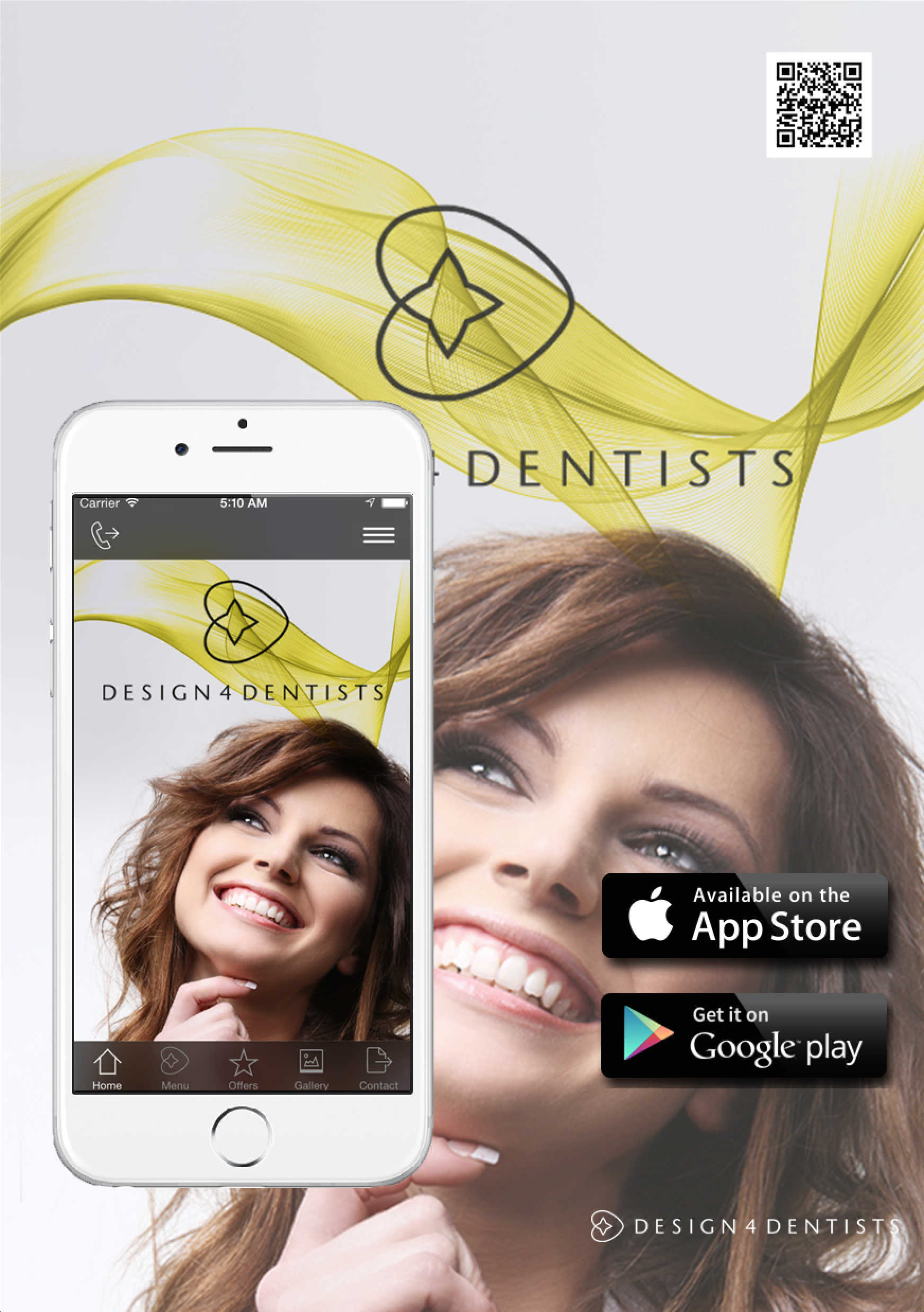
And finally, there is a ‘share a friend’ scheme on the mobile app so make sure every member of staff tells anyone they know to download and share with their friends, family and work colleagues by messaging, email, Twitter or Facebook.
MOBILE DENTAL APP
For more information call Alex Nicolaou on 01923 609770 to find out more about mobile dental apps. The latest patient engagement tool.
www.design4dentists.com >
[contact-form to=’hello@design4dentists.com’ subject=’Generate ROI From Your Website’][contact-field label=’Name’ type=’name’ required=’1’/][contact-field label=’Email’ type=’email’ required=’1’/][contact-field label=’Mobile’ type=’text’/][contact-field label=’Website’ type=’url’/][contact-field label=’Comment’ type=’textarea’ required=’1’/][/contact-form]